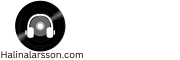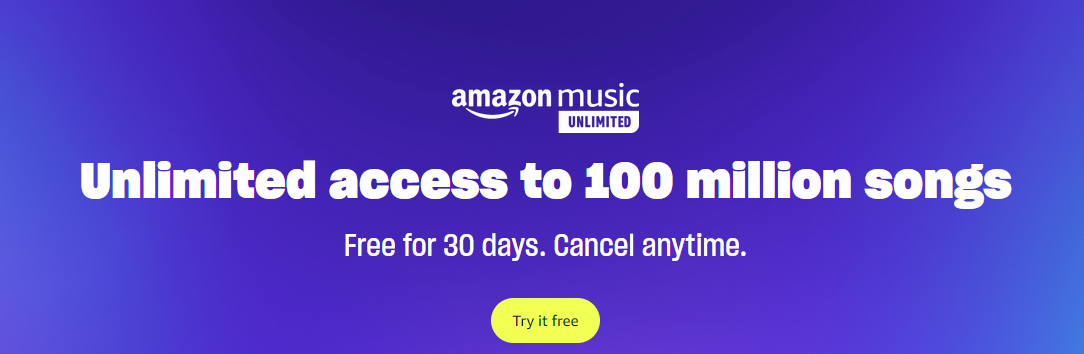Downloading and Keeping Music from Amazon Music Unlimited on Windows 10
Amazon Music Unlimited offers the ability to download and keep music on compatible devices for offline listening, including Windows 10 laptops. Here’s how you can do it:
- Launch the Amazon Music Unlimited app on your Windows 10 laptop.
- Find the song or album you want to download by searching or browsing within the app.
- Next to each eligible track or album, you should see a download icon—a down-facing arrow. Click on this to initiate the download.
- After the download, your music is saved on your laptop in the Amazon Music folder or a designated download location. You can confirm the location by checking your settings in the Amazon Music app.
- Once downloaded, the music is yours to keep and can be accessed offline within the Amazon Music app. Remember to reconnect your laptop to the internet at least once every 30 days to revalidate your subscription and maintain access to your downloaded content.
Did the Download Process Succeed?
You can ensure your download was successful by opening the Amazon Music app and looking for your music in the ‘My Music’ section. If you can play the music without an internet connection, the download process was successful.
Managing Your Downloaded Music
To manage your downloaded music, you can create playlists within the Amazon Music app. These will sync across your devices, allowing you to keep your music organized. Additionally, you may want to regularly check for updates or changes to Amazon Music’s terms of use, as this could affect your saved content.
Additional Considerations
It is important to note that while you can keep and listen to your downloaded music for as long as you maintain an active Amazon Music Unlimited subscription, there may be limitations to how you can share or transfer this music to other devices. It is always best to check the terms of use or contact customer support for more information.
Also, make sure you have enough storage space on your Windows 10 laptop before downloading large amounts of music. You can check this by going to ‘Settings’ and then ‘System’ on your laptop.
Finally, keep in mind that while Amazon Music Unlimited offers a vast library of songs and albums, not all titles may be available for download due to licensing restrictions. Checking for the download icon next to a track or album is the best way to confirm if it is eligible for offline listening.
Overall, downloading and keeping music from Amazon Music Unlimited on Windows 10 is a convenient option for those who want to have their music accessible offline. With proper management and consideration of its limitations, this feature can greatly enhance your music listening experience.
So go ahead and enjoy your favorite tunes anytime, anywhere with Amazon Music Unlimited on Windows 10!